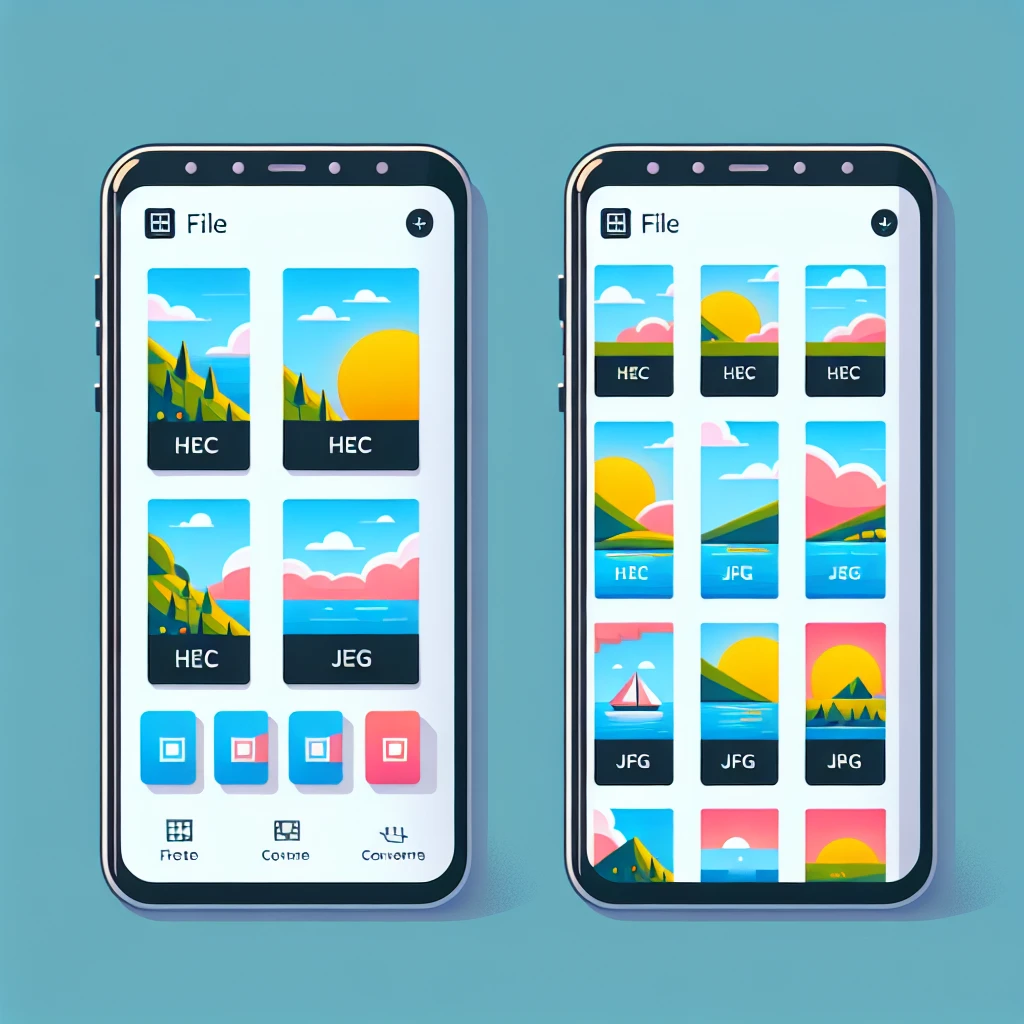Unlocking the Secret to HEIC to JPG Conversion on Your iPhone
For years, iPhone users have enjoyed the benefits of HEIC (High Efficiency Image File Format) – a space-saving image format that delivers impressive quality with smaller file sizes. However, this efficiency comes with a catch: not all devices and platforms support HEIC. This often forces iPhone users into the frustrating task of converting their beloved photos to the ubiquitous JPG format. Fear not, fellow Apple enthusiasts! This in-depth guide will walk you through various methods to convert HEIC to JPG on your iPhone, ensuring your precious memories are accessible to everyone.
Before we dive into the practical steps, let’s briefly touch upon the “why.” Why would you need to convert HEIC to JPG? The main reason is compatibility. While HEIC is becoming more widely adopted, many older devices, software programs, and online platforms simply don’t support it. Converting to JPG ensures your pictures are universally viewable and shareable.
Method 1: The Built-in iOS Magic
Apple has cleverly anticipated this need and has incorporated a simple, built-in solution within iOS. This method eliminates the need for third-party apps and is the quickest way to convert a single HEIC image or a batch of them.
- Locate the HEIC Image: Open the Photos app and find the HEIC image you wish to convert.
- Share the Image: Tap the “Share” button (the square with an upward-pointing arrow).
- Select ‘Save to Files’: Choose the ‘Save to Files’ option from the share sheet.
- Choose a Destination: Select a location on your iPhone’s storage where you’d like to save the converted JPG.
- Observe the Conversion: iOS will automatically convert the HEIC image to JPG as you save it. You’ll now have a JPG copy of your original image without losing the original HEIC file.
Important Note: This method converts the image *upon saving*. It does not alter the original HEIC file. This is a crucial point since you retain both the HEIC and the converted JPG version.
Method 2: Leveraging the Power of Email
This method is surprisingly effective and uses a built-in feature of your iPhone. It’s particularly useful for quickly converting a small number of images.
- Open the Photos App: Locate the HEIC image to convert.
- Share via Email: Tap the ‘Share’ icon and select ‘Mail’.
- Compose the Email: Add a recipient (it doesn’t matter who; you can even send it to yourself). No need to write an email body.
- Send the Email: iOS automatically converts the HEIC image to JPG before sending it.
- Save the Attachment: Open your email on the device where you sent it, and save the JPG attachment.
This method is incredibly convenient for quick conversions but may not be ideal for converting large numbers of images.
Method 3: Exploring Third-Party Apps
While the built-in methods are excellent for casual conversions, dedicated apps offer added features and streamlined batch processing for users who frequently need to convert HEIC to JPG. Many apps are available in the App Store; it’s crucial to select highly-rated and reputable apps to ensure data security and smooth performance.
Cautions When Using Third-Party Apps:
- Read Reviews: Before downloading any app, thoroughly read user reviews to gauge its reliability and functionality.
- Check Permissions: Ensure you understand what permissions the app requests and only grant those you’re comfortable with.
- Data Security: Choose apps from established developers with a proven track record of data security and user privacy.
Understanding HEIC and JPG: A Technical Comparison
The choice between HEIC and JPG often boils down to a trade-off between file size and compatibility. HEIC uses a more efficient compression algorithm, resulting in smaller file sizes compared to JPG. However, this efficiency comes at the cost of broader compatibility; not all programs and devices support HEIC. JPG, on the other hand, maintains broad compatibility but sacrifices file size efficiency. For optimal balance, consider maintaining both formats: HEIC for storage on your iPhone and JPG for sharing and compatibility.
Beyond the Conversion: Managing Your iPhone’s Photo Library
Efficiently managing your iPhone’s photo library is crucial for optimizing storage space and ensuring easy access to your images. Regularly review and delete unwanted photos, and consider using cloud storage services for backing up your image library. This approach not only reduces storage strain but also provides a secure backup for your precious memories.
Several cloud services offer seamless integration with iOS, further simplifying the process of backing up and managing your photos. These services often provide automatic backups, ensuring your photos are safely stored even if your device is lost or damaged. Remember to choose a reputable provider with strong security measures to protect your data.
The Future of Image Formats: Predictions and Trends
As technology advances, we can expect to see further improvements in image compression and format efficiency. While HEIC currently represents a significant leap forward, future formats may offer even better compression ratios without compromising quality. The ongoing development in image processing technology promises to provide users with better options for managing and sharing their images efficiently.
However, achieving broad compatibility will remain a critical challenge for any new image format. The successful adoption of any new format will hinge on its ability to balance efficiency and compatibility, addressing the same trade-offs present with HEIC versus JPG. The likely path will be a gradual transition, with older formats like JPG persisting alongside newer, more efficient alternatives.
In conclusion, converting HEIC to JPG on your iPhone is a simple process, accomplished through readily available built-in features or user-friendly apps. Understanding the reasons for conversion, employing the most suitable method, and proactively managing your photo library will ensure your digital memories remain readily accessible and well-protected.